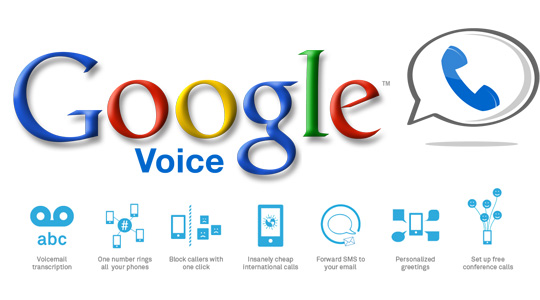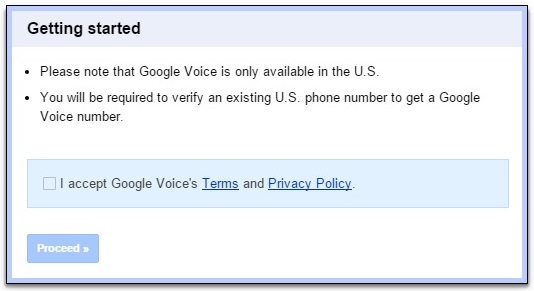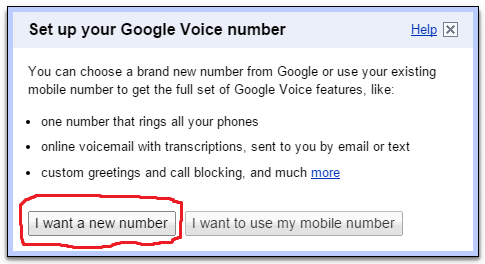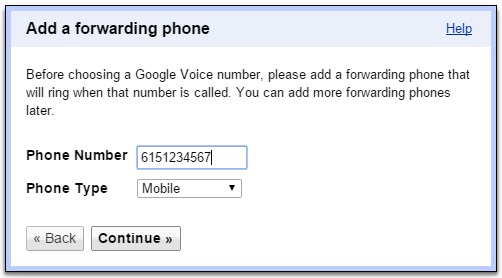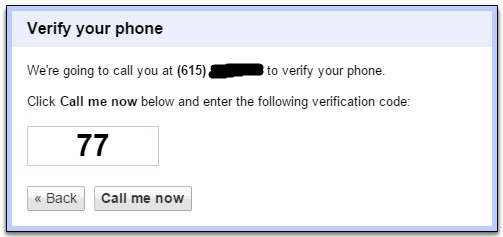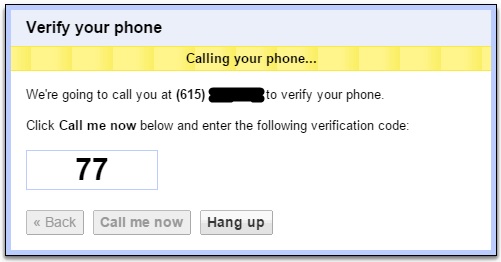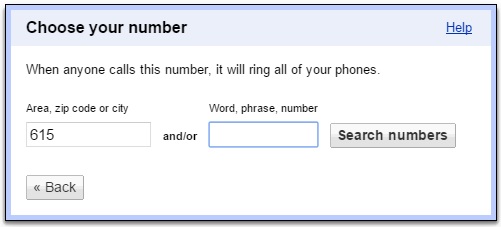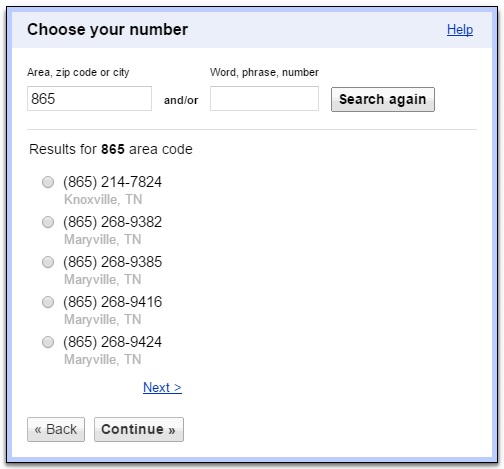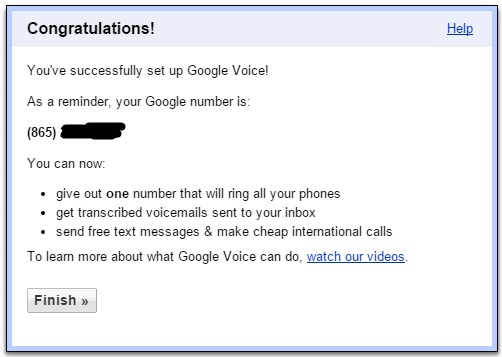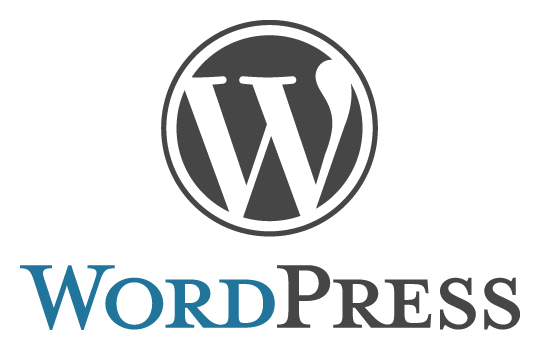This a quick guide on how to setup a free Google Voice phone number.
Before I dive right into the steps, here are a few good reasons for why I suggest people use Google Voice:
- IT IS FREE! Many similar services charge $12+ dollars per month
- You can add a business layer to your mobile phone by having a different voicemail and still keeping your normal voicemail for people who call your number directly.
- You can add an extra layer of protection since Google Voice allows you to easily block phone numbers at a carrier level instead of relying on your device. If you have ever tried to block an annoying telemarketer on your cell phone, you know how annoying it is. Even if you do have an app or a phone setting to block it, your phone still receives that call before it is blocked.
- It gives you the ability to manage your phone calls, text messages, and voice mails on the computer. Voicemail recordings can be automatically emailed to you and even transcribed into text.
- You can ring multiple phone numbers with just your one Google Voice number. So if you have a mobile phone & a home phone, you can set Google Voice to ring both at the same time.
Just to be clear, Google Voice does not provide the calling capabilities.
Google voice just acts as a middle man and routes your calls for free to devices that have phone service.
Ok, so the first step to setting up your Google Voice account is to make sure you have a Google account.
If you have a Gmail account, then you are good to go.
If you don’t have a Gmail or Google account, sign up for one here
Now go to the Google Voice Home Page
If you are not signed in, go ahead and sign in.
You should now see this screen if you have never setup a Google Voice number on your account:
Go ahead and accept the terms & privacy policy and continue on to the next step.
After that you will be asked whether you want a new number or if you want to user your mobile number (port your number to Google Voice).
You will want a new number, this is pretty much the point of Google Voice.
Now that you have selected that you want a new number, you will need to go ahead and setup your device that you want to route the calls to.
You can choose a Mobile phone, Home phone, or Work phone.
Make sure you enter in a phone number that you have access to right now since you will need to verify ownership by accepting a call and entering a unique code.
Now once you hit continue, you will be asked to verify that you own this phone number by accepting a call.
Go ahead and hit the “Call me now” button and enter in the verification code that it tells you to enter when you receive the call.
Once you verify your device, you will see the next screen which allows you to select your free Google Voice phone number.
Make sure you choose a number that you like because Google charges $10 if you want to change your number later.
You have the option searching by area code, zip code, or by city to determine the area code of your phone number.
You also have the ability to search for certain vanity word phrases or certain number combinations.
If you really want a certain area code and none are available, try waiting a few days and trying again since phone number inventories are always changing.
At the time of writing this, there were no 615 area code phone numbers but I am sure there will be some more soon.
Once you choose your number and select “Continue”, you will now have your new Google Voice phone number assigned to your account.